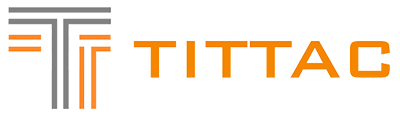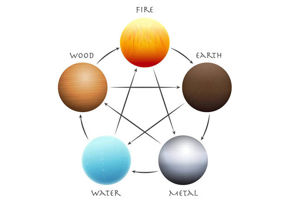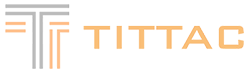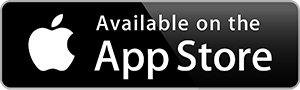A karaoke system turns any room into a party — but getting the setup right makes all the difference. Whether you're connecting to a TV, smartphone, or tablet, a proper setup ensures clear sound, easy song access, and a fun experience for everyone.
In this guide, you'll learn how to connect your karaoke system to common devices, avoid technical issues, and maximize your karaoke sessions with YouTube and other apps.
🎤 1. How to Connect Your Karaoke System to a TV
Using your TV for lyrics and video playback enhances the karaoke experience significantly.
A. HDMI Connection (Recommended)
Most modern karaoke systems include HDMI outputs for quick connection:
-
Locate the HDMI OUT port on your karaoke system or mixer amplifier.
-
Plug an HDMI cable from the system to an HDMI IN port on your TV.
-
Set your TV to the correct HDMI source.
-
Play music or karaoke tracks — lyrics and videos will appear on your TV screen.
Important: Always set your TV’s Audio Output Format to PCM (Stereo). Most karaoke amplifiers only support stereo sound. If the TV is set to Dolby, DTS, or Bitstream, you may experience no sound or distorted audio.
B. Optical or AUX Connection
For TVs without HDMI audio output:
-
Use a TOSLINK Optical Cable from your TV's Optical Out to your karaoke system's Optical In.
-
Set your TV’s audio output to PCM to ensure compatibility.
-
Alternatively, use a 3.5mm AUX cable from your TV's headphone jack to the karaoke system’s AUX IN port.
C. Using Smart TV Apps with Karaoke
If your TV supports apps like YouTube:
-
Open YouTube or other karaoke apps directly on your Smart TV.
-
Connect your TV's audio output to your karaoke system using HDMI, Optical, or AUX.
-
This setup displays lyrics and video on your TV while routing sound through your speakers.
📱 2. How to Connect Your Smartphone or Tablet to a Karaoke System
Smartphones and tablets make accessing karaoke songs easy, especially via apps like YouTube.
A. Bluetooth Connection
-
Activate Bluetooth on your smartphone or tablet.
-
Put your karaoke system into pairing mode.
-
Select the karaoke system from your device’s Bluetooth menu.
-
Once connected, play songs, karaoke tracks, or YouTube videos directly from your device.
B. AUX or RCA Cable
For wired connections:
-
Plug one end of a 3.5mm AUX cable into your phone or tablet's headphone jack (or adapter for newer devices).
-
Connect the other end to the AUX IN port on your karaoke system.
-
Play music or karaoke tracks — sound will come through your speakers.
C. USB or SD Card
-
Load music files or karaoke tracks onto a USB drive or SD card.
-
Insert it into your karaoke system's USB or SD slot.
-
Use the system controls or remote to browse and play tracks.
🌐 3. Cast YouTube Karaoke Songs from Your Smartphone or Tablet to Your TV
YouTube offers a massive collection of free karaoke songs, from classics to the latest hits. You can easily use your phone or tablet to stream songs to your TV without touching the TV remote:
How to Cast YouTube from Your Phone to Your TV
-
Make sure your TV and smartphone/tablet are connected to the same Wi-Fi network.
-
Open the YouTube app on your phone or tablet.
-
Tap the Cast icon (usually located in the top right corner of the app).
-
Select your Smart TV or streaming device from the list.
-
Once connected, search for karaoke songs on YouTube and play them — they’ll appear on your TV screen.
-
You can control playback, search new songs, and adjust volume directly from your phone or tablet — no need to use the TV remote.
Pro Tip: Pair your TV's audio output to your karaoke system using HDMI, Optical, or AUX for better sound.
🎶 4. Essential Setup Tips for the Best Karaoke Experience
To enjoy the best sound and performance:
-
Adjust speaker placement for even sound coverage.
-
Fine-tune Echo, Bass, and Treble to your liking.
-
Use wireless microphones for flexibility.
-
Keep microphones away from speakers to prevent feedback.
-
Always set your TV audio output to PCM (Stereo) to avoid sound compatibility issues.
🛠️ 5. Troubleshooting Common Setup Problems
Quick fixes for typical connection issues:
-
No sound from the TV? Confirm the correct input source and audio settings are set to PCM.
-
Bluetooth won’t pair? Restart both devices and try pairing again.
-
Audio delay? Use wired connections like HDMI or AUX for minimal lag.
-
Distorted sound? Lower the volume, check your EQ settings, and ensure your cables are secure.
🎉 Conclusion: Enjoy Karaoke at Home with TV, Smartphone, or Tablet
Setting up your karaoke system with your TV, smartphone, or tablet is easy with the right steps. Use Bluetooth, HDMI, or AUX connections for optimal sound, and take advantage of YouTube’s vast karaoke library by casting directly from your mobile device to your TV.
Once your setup is complete, grab your microphone, select your favorite songs, and enjoy unforgettable karaoke nights with friends and family.
Looking for more karaoke setup guides and product recommendations? Browse our blog for everything you need to create the ultimate home karaoke experience. 🎤✨