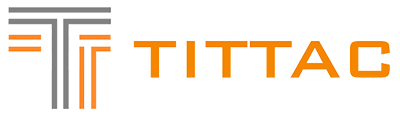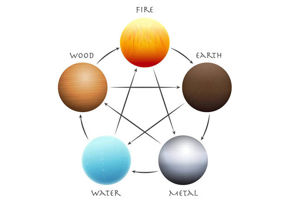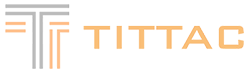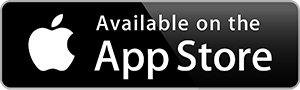Introduction: Why Proper Connections Matter
Setting up a karaoke system isn’t just about plugging in a microphone and turning up the music. To get the best sound quality—whether for home parties, family gatherings, or even small business events—how you connect your audio and video sources matters a lot. HDMI and Optical (also called Toslink or SPDIF) are two of the most important modern connections for karaoke, enabling crystal-clear sound and seamless integration with TVs, amplifiers, soundbars, and karaoke mixers.
In this comprehensive guide, we’ll walk you step by step through the process of connecting your karaoke system using HDMI and Optical inputs. We’ll explain what each input does, what equipment you’ll need, how to make the connections, and how to troubleshoot common problems. Whether you’re using a high-end digital karaoke mixer or a simple home system, this article will help you get the best out of your setup.
Understanding HDMI and Optical Inputs
What Is HDMI?
HDMI stands for High-Definition Multimedia Interface. It’s the standard for transmitting both high-definition video and audio over a single cable. In karaoke, HDMI is typically used to:
-
Send karaoke video (lyrics, backgrounds, menus) to your TV or projector.
-
Carry high-quality digital audio from your karaoke player or smart device to your mixer, amplifier, or soundbar.
Advantages of HDMI:
-
Single-cable convenience (audio + video)
-
Supports surround sound formats
-
Widely supported by TVs, amplifiers, and modern karaoke machines
What Is Optical (Toslink/SPDIF)?
Optical audio uses light to transmit digital audio signals between devices. It is commonly known as Toslink or SPDIF (Sony/Philips Digital Interface). Unlike HDMI, it transmits audio only (no video). In karaoke setups, Optical is usually used to:
-
Connect your TV’s audio output to your karaoke mixer or soundbar.
-
Connect digital sources (like smart TVs or streaming boxes) to audio equipment.
Advantages of Optical:
-
Immune to electrical interference (uses light, not copper wire)
-
Excellent for long cable runs (up to 10 meters without signal loss)
-
High-fidelity, multi-channel digital audio
Equipment Checklist: What You Need
Before you begin, make sure you have the following equipment:
-
Karaoke Player or Source Device
-
Could be a dedicated karaoke machine, smart TV, streaming box, or laptop.
-
-
Microphone(s)
-
Wired or wireless, connected to your karaoke mixer or amplifier.
-
-
Karaoke Mixer or Digital Mixing Amplifier
-
Essential for mixing microphone and music audio, applying echo and effects.
-
-
TV, Projector, or Monitor
-
For displaying karaoke lyrics and visuals.
-
-
Speakers or Soundbar
-
Amplifies the mixed audio for the room.
-
-
HDMI Cable(s)
-
High-speed HDMI cables recommended.
-
-
Optical Cable (Toslink)
-
Make sure cable ends have protective caps (remove before use).
-
-
Additional Adapters (if needed)
-
Some systems may need HDMI audio extractors, or adapters for older gear.
-
-
Remote Controls
-
For your TV, karaoke player, and amplifier.
-
Step-by-Step: Connecting with HDMI
1. Identify HDMI Ports
Look for HDMI ports labeled as:
-
HDMI IN (on TVs, amplifiers)
-
HDMI OUT (on karaoke players, some mixers)
-
HDMI ARC/eARC (Audio Return Channel, usually on TVs and soundbars)
2. Connect Your Karaoke Player to TV via HDMI
Basic Setup:
-
Plug one end of the HDMI cable into the HDMI OUT port on your karaoke player.
-
Plug the other end into an HDMI IN port on your TV.
-
Turn on both devices. Set your TV input/source to the correct HDMI port.
Result:
Video (lyrics, background) and audio from the karaoke player are now sent to your TV. Many TVs can pass the audio onward, but the sound is usually limited to TV speakers.
3. Sending Audio to Your Karaoke Mixer or Sound System
To get better sound than TV speakers, you need to get the audio out from the TV or source device to your mixer/amplifier/soundbar.
Option 1: Use HDMI ARC/eARC
-
HDMI ARC (Audio Return Channel) allows audio to travel both ways along the HDMI cable. If your TV and sound system support ARC/eARC:
-
Plug an HDMI cable from the TV’s HDMI ARC port to the mixer/amplifier’s HDMI ARC port.
-
Set your TV audio output to “ARC” or “External Speakers.”
-
Your TV will send its audio (including karaoke sound) back down the same cable to your sound system.
-
Tip: eARC (enhanced ARC) supports higher audio quality, but both devices must support it.
Option 2: Use an HDMI Audio Extractor
If your karaoke mixer or amplifier doesn’t have HDMI, use an HDMI Audio Extractor:
-
Connect HDMI from the karaoke player to the extractor.
-
Connect HDMI OUT from the extractor to your TV.
-
Connect the extractor’s AUDIO OUT (RCA, Optical, or AUX) to your mixer/amplifier.
-
Set the extractor to output the desired audio format (PCM is safest for karaoke).
Option 3: Direct HDMI to Mixer/Amplifier (If Supported)
Some digital karaoke mixers and amplifiers have HDMI IN ports.
-
Connect the source (player, TV box, etc.) via HDMI directly to the mixer/amplifier.
-
Then connect HDMI OUT from mixer/amplifier to TV.
-
The system will route video to the TV, while mixing and processing audio for output.
Step-by-Step: Connecting with Optical (Toslink)
1. Identify Optical Ports
Look for ports labeled:
-
OPTICAL OUT or DIGITAL AUDIO OUT (on TVs and source devices)
-
OPTICAL IN (on mixers, amplifiers, soundbars)
Note: Remove the small plastic caps from the ends of the cable before inserting.
2. Connect the TV or Source to the Mixer/Amplifier
Typical Setup:
-
Plug one end of the optical cable into your TV’s OPTICAL OUT.
-
Plug the other end into the OPTICAL IN on your karaoke mixer or soundbar.
-
On the TV, go to Settings > Sound/Audio > Audio Output, and select “Optical” or “External Speaker (Optical).”
3. Adjust Audio Format (Very Important!)
For karaoke, most mixers and amplifiers only accept PCM (Stereo) audio—not Dolby Digital or DTS. If you hear no sound or only static:
-
Go to TV audio settings.
-
Set “Digital Audio Out” to PCM.
-
Save changes.
4. Complete Your Audio Chain
-
Make sure your microphones are connected to the mixer.
-
Mixer output should go to your speakers or amplifier.
-
Test with music and microphones to confirm everything works.
Typical Connection Scenarios
Scenario 1: Simple Home Karaoke Setup
Devices: Karaoke player → TV → Optical OUT → Karaoke Mixer → Speakers
-
HDMI from player to TV (video + audio to TV).
-
Optical OUT from TV to Mixer (TV sends audio to mixer).
-
Microphones into mixer.
-
Mixer output to powered speakers.
Scenario 2: Smart TV as Karaoke Source
Devices: Smart TV (YouTube karaoke) → Optical OUT → Mixer → Speakers
-
Optical cable from TV to mixer.
-
Microphones into mixer.
-
Mixer output to speakers.
-
Control everything with the TV remote and your phone (for song selection).
Scenario 3: All-in-One Digital Karaoke System
Devices: Mixer/Amplifier with HDMI IN and OUT → TV + Speakers
-
HDMI from karaoke player (or smart TV box) to mixer’s HDMI IN.
-
HDMI OUT from mixer to TV.
-
Microphones to mixer.
-
Mixer output to speakers.
Troubleshooting Common Connection Problems
No Sound from Speakers
-
Check all cable connections; reseat HDMI and Optical plugs.
-
On TV, set audio output to HDMI ARC or Optical, not Internal Speakers.
-
Ensure mixer/amplifier input source is set correctly (HDMI, Optical, etc.).
-
Make sure TV audio is set to PCM, not Dolby Digital or DTS.
-
Try a different HDMI or optical cable.
Video Works, No Audio
-
If using HDMI: Verify that audio isn’t muted and TV input matches the HDMI port.
-
If using Optical: TV must output PCM, not a surround format.
-
Double-check that mixer/amplifier is not muted or in standby.
Lip Sync Issues (Audio Delays)
-
HDMI ARC/eARC devices often have a lip sync adjustment setting. Adjust delay as needed.
-
Some mixers/amplifiers have audio delay settings.
TV Only Sends Audio to Internal Speakers
-
Enter TV audio settings and select “External Speaker” (HDMI ARC or Optical).
-
For some TVs, you must disable TV speakers entirely.
Audio Dropouts or Static
-
Clean cable ends; replace cable if old or kinked.
-
Avoid running cables next to power cords or WiFi routers.
-
Check for firmware updates on TV, mixer, and amplifier.
Tips for the Best Karaoke Sound
-
Use High-Quality Cables: Cheap cables can cause signal loss or noise. Invest in good HDMI and optical cables.
-
Keep Cable Runs Short: Especially for HDMI (max 50 feet/15m for standard cables), optical up to 30 feet/10m.
-
Isolate Microphones from Speakers: To avoid feedback, keep microphones pointed away from speakers.
-
Set TV Audio to Stereo: Most karaoke mixers process stereo audio, not surround sound.
-
Adjust Mixer Effects: Fine-tune echo, reverb, bass, and treble for the room.
-
Test Before the Party: Always test the setup before your event to avoid last-minute surprises.
-
Label Your Cables: In complex setups, label both ends of each cable for easy troubleshooting.
Frequently Asked Questions (FAQs)
Q: Can I use both HDMI and Optical at the same time?
A: Yes! For example, you might use HDMI for video and basic audio to the TV, and send high-quality audio via optical to your mixer or amplifier.
Q: My TV only has HDMI IN, not HDMI OUT/ARC. What should I do?
A: Use the TV’s Optical OUT or headphone jack to send audio to your mixer/amplifier.
Q: What if my mixer/amplifier doesn’t have Optical IN?
A: Use an HDMI audio extractor or convert optical to RCA/aux with a digital-to-analog converter (DAC).
Q: What about Bluetooth?
A: Bluetooth is convenient but can introduce latency (audio delay). For best performance, use HDMI or Optical.
Conclusion: Enjoy Professional Karaoke at Home
Connecting your karaoke system using HDMI and Optical inputs is the key to achieving professional-level sound and a true karaoke experience at home. HDMI delivers a simple, all-in-one cable for video and audio, while Optical gives you reliable, interference-free digital sound. By following these step-by-step instructions, you can connect even complex systems with confidence—whether you’re using a smart TV, digital mixer, or classic karaoke player.
Always remember to check your audio settings, use high-quality cables, and test everything before the big night. With the right setup, your vocals and music will sound clear, powerful, and perfectly balanced—letting you and your guests shine on every song!
Need More Help?
Still having trouble? Check the manual for your specific devices, search for your model online, or consult with a professional installer for custom setups.
Happy singing!